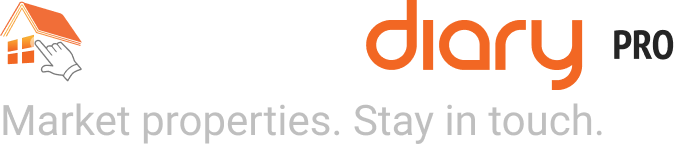Key – Put the virtual tour into the MLS for FREE Leads
The single most important thing you can do is first Publish your virtual tour, and then put the UNBRANDED version of the virtual tour into your MLS listing. Publishing is done when you are ready to “go live” and get the virtual tour indexed by Google, post the virtual tour link to the MLS and use it and other content on social media, etc. From your account under the Stories Menu, just navigate to the Media, Presentation or Publishing links and click on the orange Publish button that will show at the top. This will make your tour live and indexable. If you are not ready to go live, do not Publish it…but don’t forget to do this important step as well.
This post is more specific to getting the tour seen. If you want a more comprehensive post of the overall value of the HomeDiary Platform, check out this very detailed post that lays out our complete differentiation points designed to help you Win the Listing, Win the Sale and Win the Relationship.
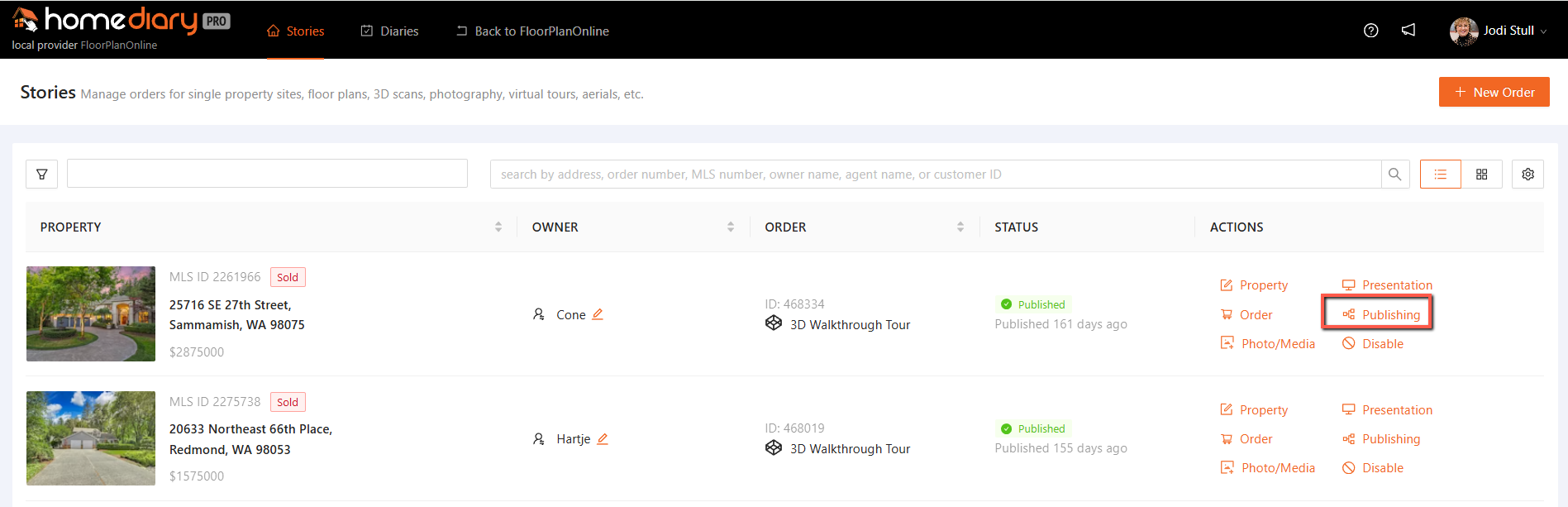
One you published the tour, in some cases we can push the unbranded tour to your MLS (see profile/distribution for a list of MLSs supported), or you can always copy and paste the UNBRANDED version of the virtual tour into your MLS listing. There should be a virtual tour or virtual media field) as the virtual tour link. The unbranded and branded tours will look something like this – you can see a b for Branded, u (or r) for unbranded or restricted (which removes the address and all out links too):
- Branded Tour: https://my.homediary.com/story/475950/b
- Unbranded Tour: https://my.homediary.com/story/475950/u
- Restricted Unbranded Tour: https://my.homediary.com/story/475950/r
Under media there is a copy button next to each URL/link or you can click on any link and see the page and copy the URL from there. Not we do create a QR code for the branded version of the virtual tour (or if you want one for the unbranded version, chrome supports getting a QR code right in the browser bar. See their help doc here).
You can see the Presentation (tour) Link in that section of your account as you seen in this screenshot below.
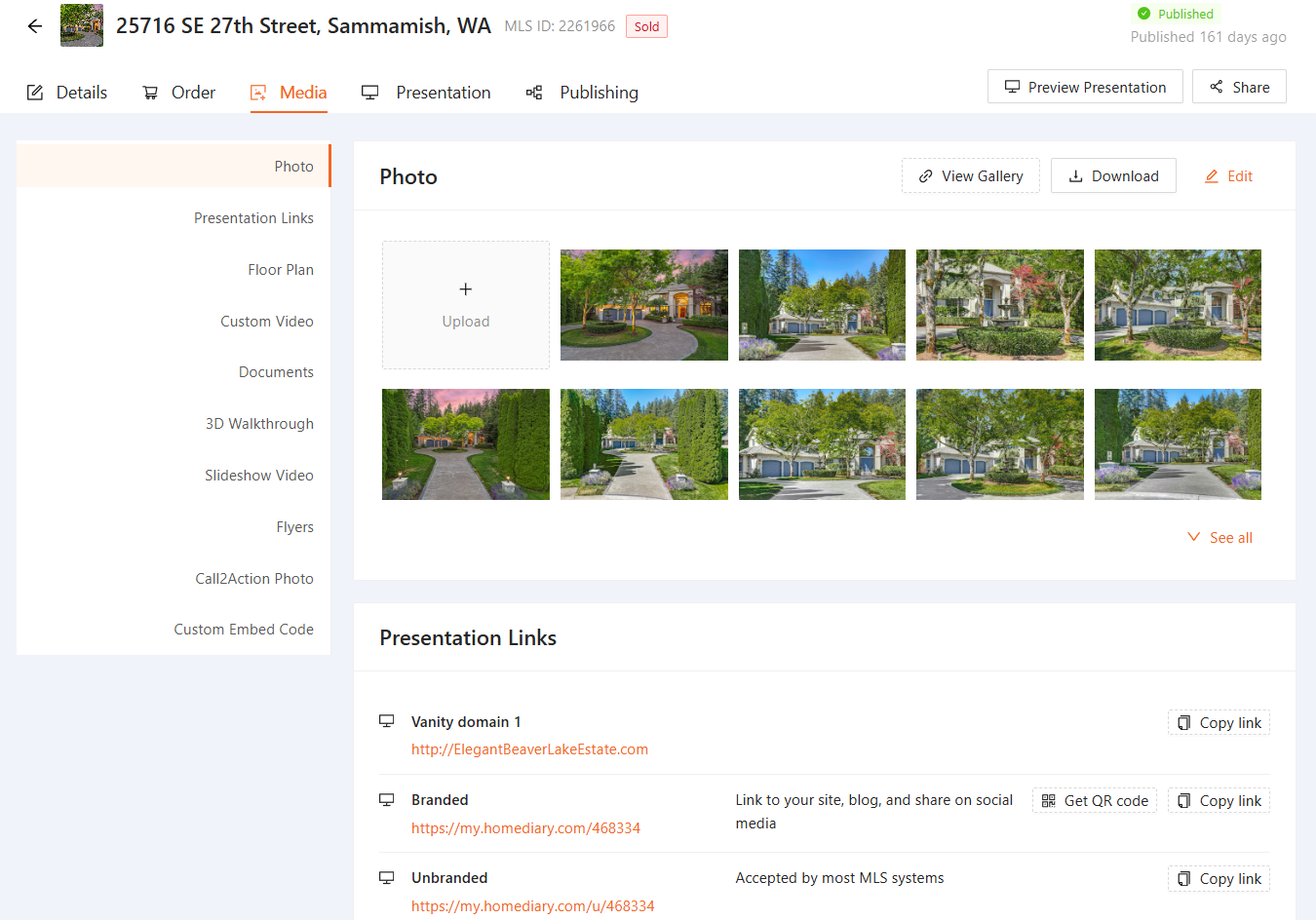
Note, if you ordered a 3D Walkthrough Tour, or custom video, we do provide links and downloads (if applicable) to those separate content pieces as well under the Media section in your account, so if your MLS supports more than one virtual tour or media field, you can put the unbranded versions of those tours in as well, but our suggestion is put the HomeDiary virtual tour as the #1 or main virtual tour link because many websites still only pick on one virtual tour link, and since our tour can include ALL the content created, its best to have that as the main tour featured across the Internet, and BrandKeepr employed as much as possible.
UPDATE. The great news for HomeDiary users is now Zillow will pick up more than one virtual tour link, and if you ordered the 3D Walkthrough Tour and put the Matterport unbranded tour link in the MLS as virtual tour #2 (again ours as #1), Zillow will now pick it up and embed Matterport as a 3D Home module on your listing on Zillow! This means it gets preferential search treatment along with other 3D tours and can be featured in marketing to consumers. Realtor.com, Redfin, Homes.com and others will also pick up these tour links, and enhance your listing on their websites too. Since we do not control the hosting of Matterport or the Vimeo custom video, Brandkeepr is not employed on those content modules, unless it is part of our branded tour.
The 3D Walkthrough Tour provides the best option for your listing, and you, for these reasons:
- Create enhanced content with best visuals for your HomeDiary Tour that meets buyer needs
- Create derivatives like the Walkthrough Video for social media, etc
- Get your brand maximum exposure by putting it as Tour #1 in the MLS and with Brandkeepr, we show it on the top sites
- Get the Matterport embedded on the top sites like Zillow just by putting it as Tour #2 in the MLS
- Keep the content out of Zillow’s Hands – why give them more fuel to put you out of business with their 3D Home content from their app? Get the same benefits on Zillow with the extended use of Matterport as a byproduct of the 3D Walkthrough Tour.
See the video below on what it looks like if you include the unbranded Matterport tour link in your MLS as a virtual tour (virtual tour #2 in this case). It is featured as a content module, you click and it goes large screen to show the Matterport. It also gets preferential treatment in search and placement with special icons showing 3D Home on the main search page. Since this kind of content is what buyers want to see, it makes your listing more attractive. When combined with our Interactive FloorPlans, it can help your listing get saved 79% more often, it gets 60% more views, and it can even sell for up to 22% more, according to Zillow.
This is an example of one of our listings where the Matterport, Custom video, floor plans all were embedded into the listing on Redfin, plus because our virtual tour was included as the tour from the MLS, a link is there, so if someone clicks to see the whole tour, we employ Brandkeepr and show the branded tour. While Redfin is a brokerage, they do not care about the IDX branding rule, as in some MLSs you can upload a branded virtual tour too, and Redfin will show this branded tour. So leverage their distribution to leverage traffic to your branded lead page, our Story. See our other post for more on Brandkeepr
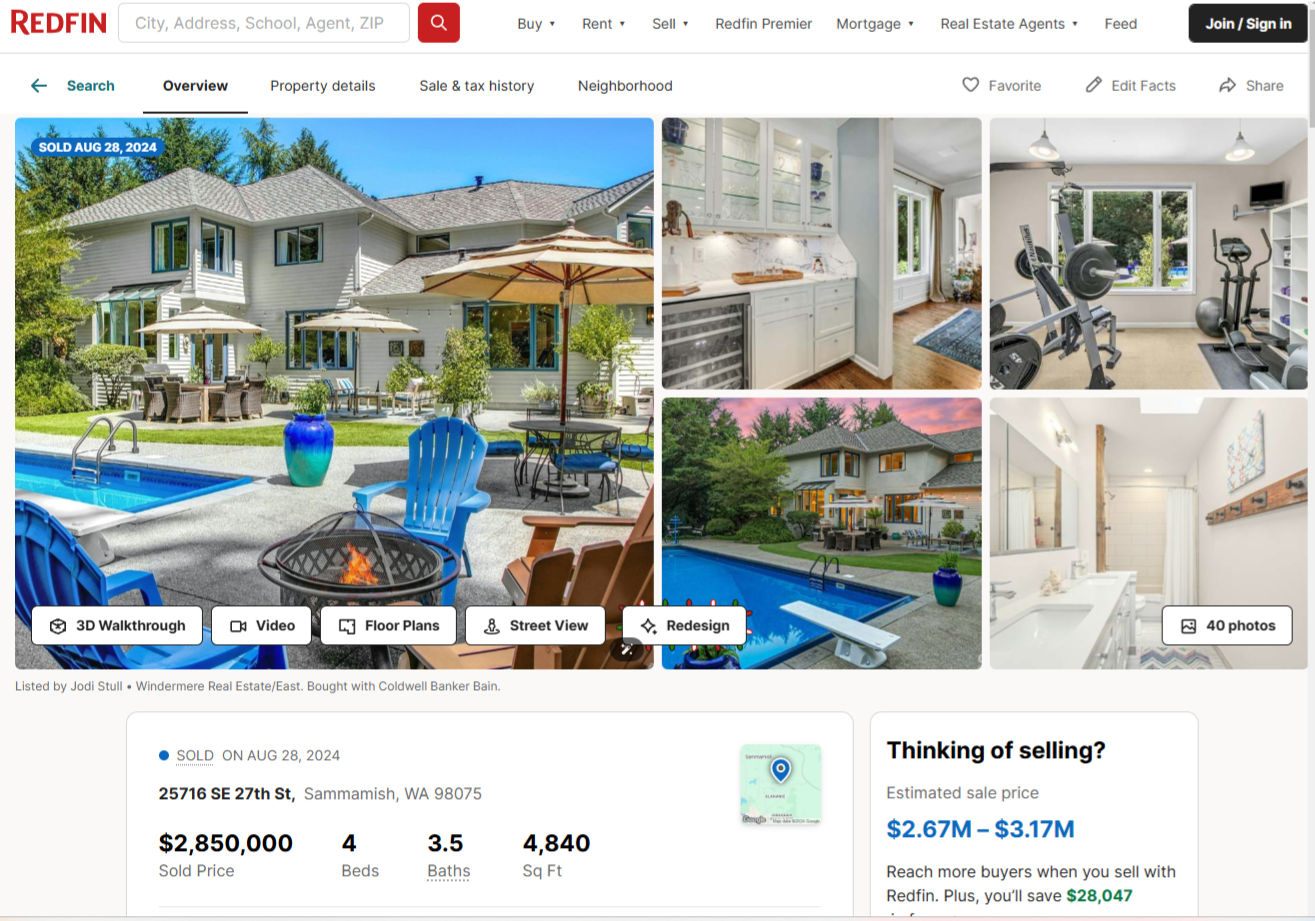
Leverage other websites and social media
We allow you to download and use any of the content created where ever you want. If we created a custom video or social media video, there are download links to download these files. You can even download our included Slideshow video, all under the Media section of your tour.
Social Media Video
One huge benefit of getting a 3D Walkthrough Tour (a version that includes Matterport) is we can create a Walkthrough Video specifically formatted for the “reel” layouts of Instagram Stories, Facebook Reels or TikTok (as long as it is legal in the US). We automate every Matterport, and can record it as a real video that can be used on different platforms that support videos. On Facebook you can put the link to the virtual tour in the post, make a Reel too, and get lots of people seeing the content. You can also upload or embed the video on your own website or blog, so create a post talking about your new listing, embed some of the content, link to the full tour, and post it on social media and email it to your sphere of influence.
See the social version of the Walkthrough video embedded right on this page. See for yourself by playing this social media video embedded on this page – it’s exactly what you can download and then upload to your social channels.