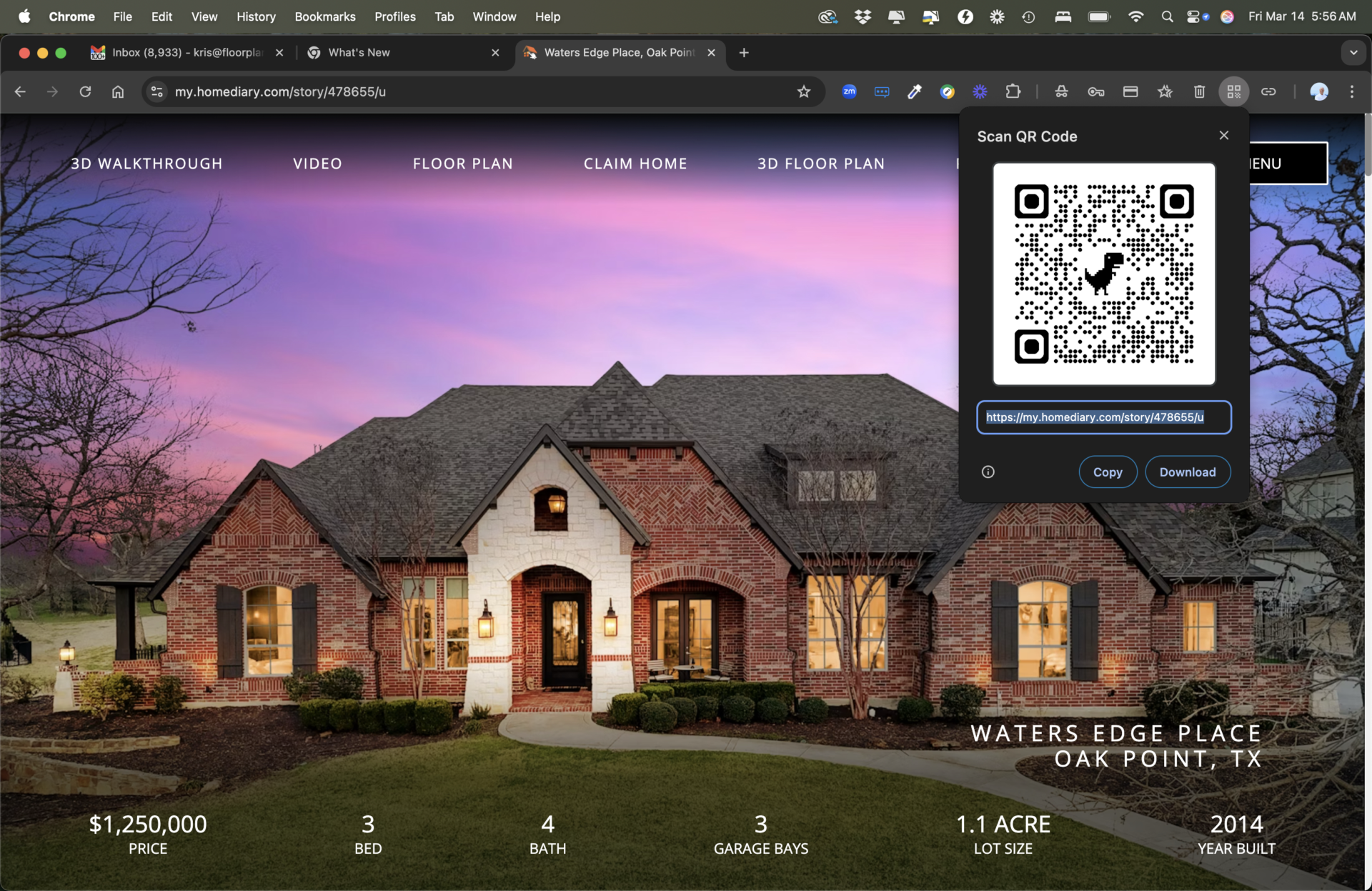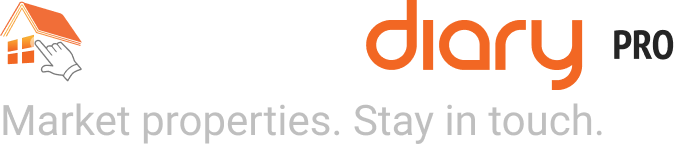While we automatically create a QR code for the branded virtual tour, which is available under Media for your listing (see the Presentation Links section), we occasionally have people ask for a QR code for the unbranded tour. Some MLSs now allow the agent to add a QR code for the unbranded tour. While we do not provide one automatically, you can easily do this in 3 clicks using google Chrome. Also if you have access to Canva, there is a Canva app that can create a QR code for any website as well. See the video below on how to do it using both Chrome and Canva. Chrome also created a way to add Create QR Code right to your brower’s toolbar, so scroll down for that new functionality added after this video was made.
Note, Chrome just launched a new way to customize your toolbar so you can add the Create QR code option right in your toolbar if you use it often. Just go to the Menu (3 dots top right), More Tools, and then Customize Chrome. Then select the Toolbar option and toggle on the Create QR Code and any other options you want faster access directly in your toolbar. As you toggle, you will see the icon associated with this action show up in the toolbar next to the URL address field. Now you can Create a QR Code do it in click!
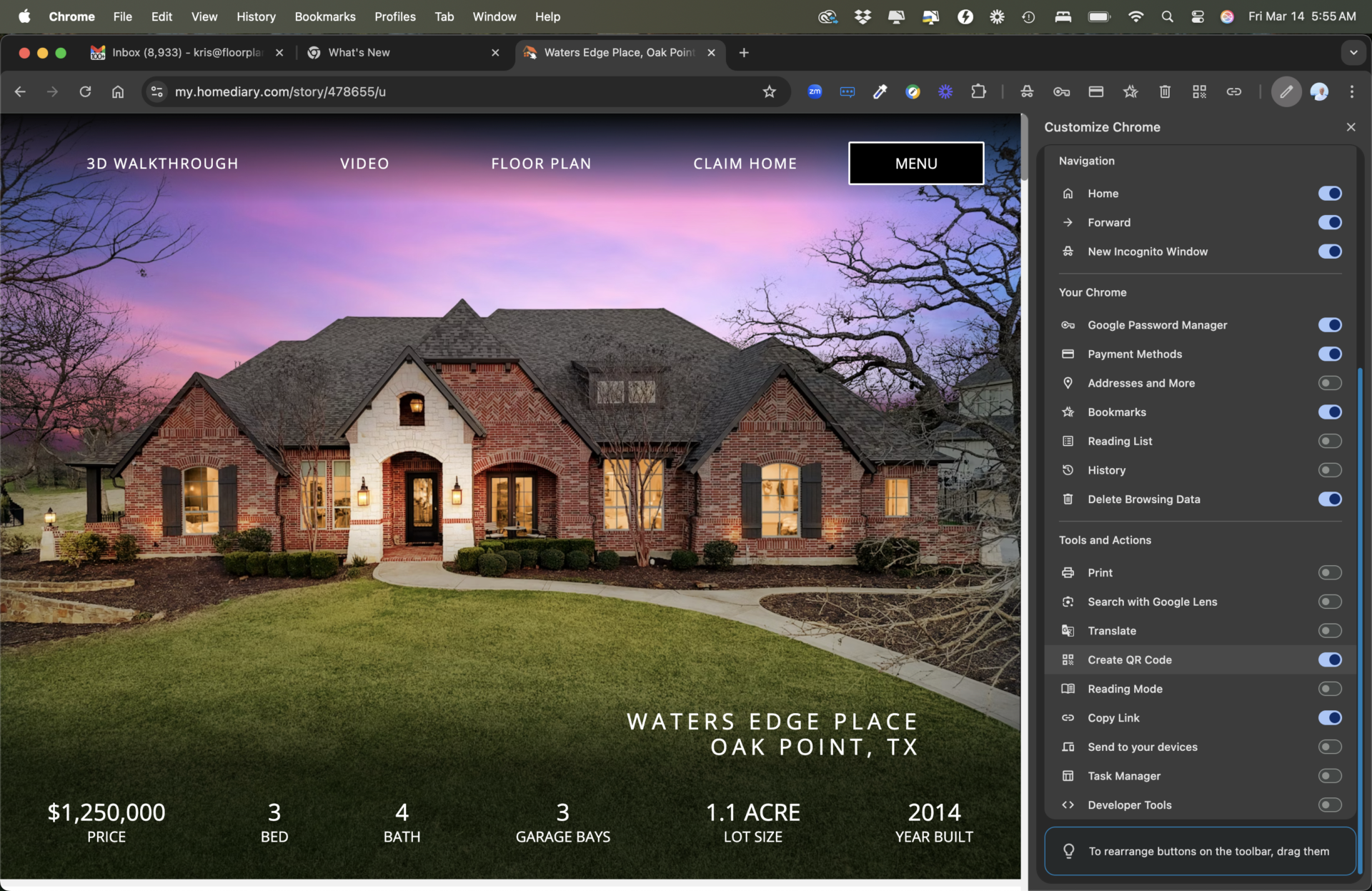
Once you have the quick access button on your toolbar, click the QR code icon and it immediately shows you the QR code for download. Point your phone’s camera at the QR code below to give it a try.