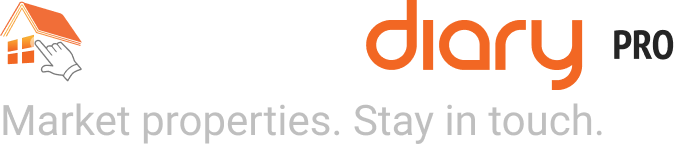It is now easier than ever to get the right media links for your custom videos. Just hover your mouse over an icon to see what it is and what it does. Each icon has a specific purpose, including:
- Copy
- Download
- Suggest Edits
- Delete
- Edit
Each icon (except delete) and it’s action is explained below. Note because we use Vimeo to host our custom videos, we provide the right links to use for your MLS automatically via the copy option under Media. When in doubt, use link player.vimeo.com/video/xxxxxxx where xxxxxxx is your video’s ID, which can be seen in the URL.

The Copy icon will save the link into your clipboard, so just go to your MLS or other place you want to use the video and right click your mouse (or press and hold if on mobile) to paste the link.

The Download icon will download the larest sized video file so you can upload to your social media channels, website or do further edits to it, as you desire.

The Suggest Edits icon will pop the Vimeo video comment page where you can play the video and click anywhere to make a comment or request a change,.
Note: The “Displayed on” part tells you where the video is embedded and whether it includes your branding or not – Options include the branded tour, the unbranded tour or None. The branded video is only on the branded tour to comply with MLS requirements. If you want a video without agent branding, use the unbranded one. The social video is not displayed anywhere, therefore it shows as “none” on its video card.
The Edit icon (looks like a pencil next to the video name) allows you to change the display name of the video on the tours. Note right now, you cannot change the display order of the custom videos on the tour, but you can change the location of videos in relation to other content (see below) – if you want to change the display order, just email customer care at orders@homediary.com and they can change the order. We will work to add this as a setting under Presentation now that we often have multiple custom videos per tour.

Have your own custom video you want to add to your tour? It’s also easy. All you need to do to add a video to your tour is click the +Add New link on the top right of the custom video section and the fill in the display name, the video ID (YouTube or Vimeo) and then where it should be displayed – on the branded tour, unbranded, etc. Note the Vimeo ID should be all numbers and the YouTube ID is alphanumeric. You do not need the whole URL as we create the embed code behind the scenes in our system (although pasting in the whole URL also works). If you have an issue with the video showing, first check to make sure you have selected the right video platform – YouTube or Vimeo.

The Suggest Edits option pops this page in a new tab there you can play the video and then click anywhere to provide edit comments. Examples of requests include intro or outro changes, remove a clip or change the order, add a callout or text highlight, etc. Since we use the program Adobe Premiere to create custom videos, this is the only way allow you to request changes. Note, our built-in slideshow video editor is more real time. See below for tips on the use of that video editing tool.

Presentation Settings.
The Presentation Sub-Menu option on your tour page allows you to customize the look and display order of content on your tour. So if you want the Custom Video to be right below the “Hero” photo, the first thing you see when the tour loads, you can move it around to the top position. Just click the “6 dots icon” and hold it with your mouse, then move it to the desired location among other content sections. Each section can be moved independently. You can also turn off a content section, so if you have a custom video and do not want the Slideshow video to show on the tour, just click to toggle it in the OFF position like you see below and it will not show on the tour.
Note: currently, you can’t change the display order of the Custom videos amongst themselves – these are set on our production page you do not have access to at this time. Customer care can change the order if desired – just email us at orders@homediary.com and we can make the change. We will add this as a setting under Presentation in the future, now that we have multiple custom video types that can be on a tour.

Standard Slideshow Video.
The Slideshow Video can be edited in real-time, including:
- Changing the display order
- Changing the music
- Changing the movement on the photo
- Changing the timing of display
- Adding text
- Showing it only on the branded tour
- Showing it on the photo gallery or video, or both
If you want to change the music, click on Settings at the top, then over in the right select the genre and song selection. You can click the Play button to hear the song. Click the button to Create Video and it will update the video within a few minutes. The Preview Video creates a smaller video for preview to see changes and takes only a few minutes to render.

Note we had a bug that was taking ALL videos into account for this time to generate video estimate, so in the past this usually would show as hours, but in reality it still only would take a few minutes to create the video. This bug has been fixed and now shows a more accurate time to complete, like in this example 12 minutes. It does depend on who many videos are in the queue. We are working to upgrade the video server to make it process faster with more scalability as well.